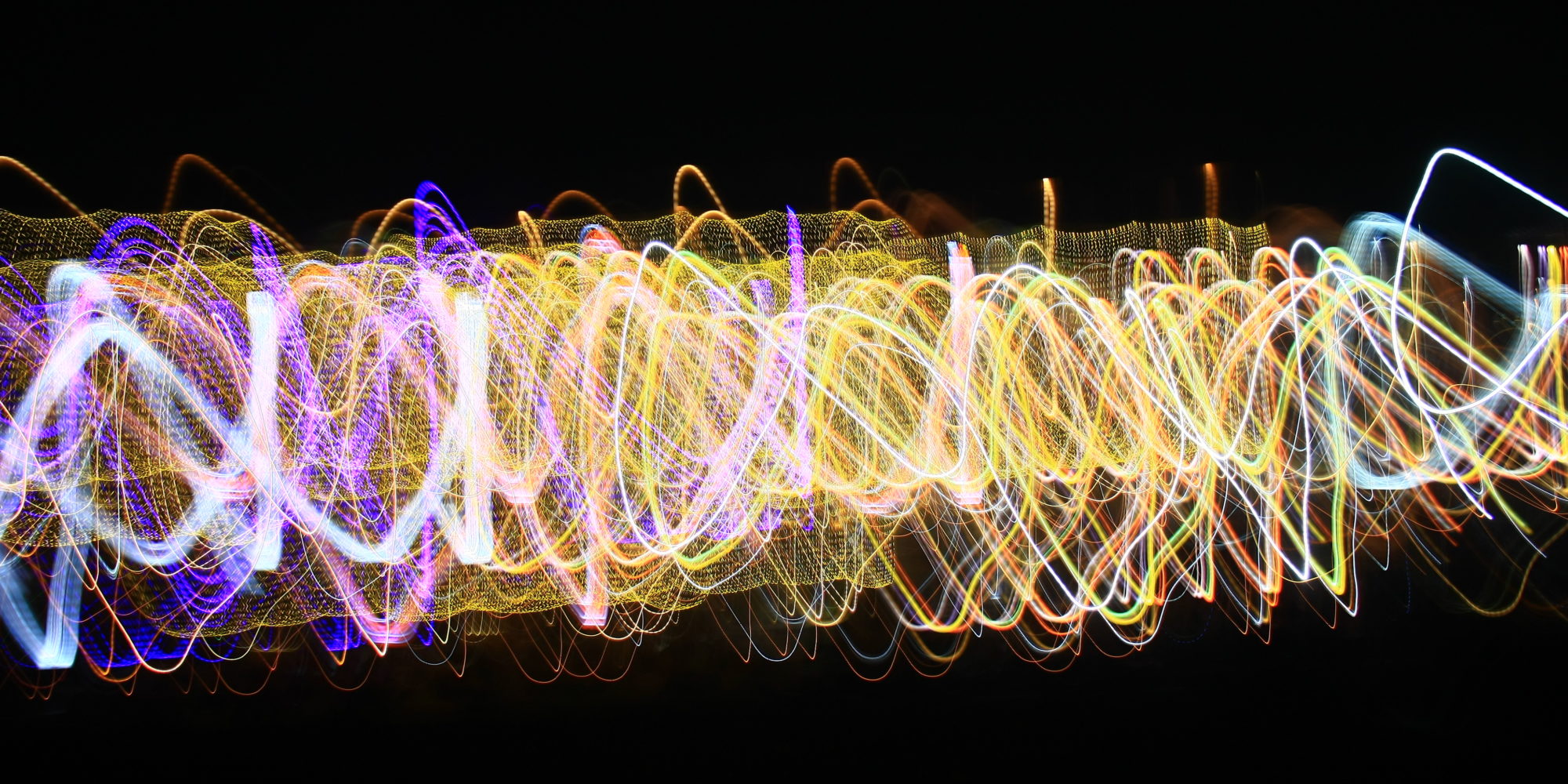Your iPhone fell in the water and no longer works? Here’s how you might be able to fix it. My girlfriend had dropped her’s in the toilet (don’t ask how) and with a bit of patience and some chemicals I was able to get it working again. This little trick might also work with any other kind of electronics.
- Take your phone apart completely. iFixit has some very well made guides for most iPhone models. (If you don’t have the proper screwdrivers, spudgers, suction cups and things, Ebay is a good place to get them, they only cost a couple of dollars.)
- Take the logic board out.
- Look for water deposits and corrosion (bluish/greenish spots) on the logic board and everywhere inside the phone.
- Put that logic board and every other part that’s been exposed to water in a plastic container.
- Pour a generous amount of isopropyl alcohol (the higher the concentration the best) in the container so that the parts are completely submerged.
- Let them sit there for a couple of days, intermittently shaking the container to swoosh the alcohol around.
- Get a soft bristled toothbrush, dunk it in the alcohol and gently brush off all the corrosion that you can see. Pay extra attention to the connectors and the logic board, inspect them meticulously and clean them thoroughly.
- Let the parts dry for two or more days. (You can put the alcohol back in its bottle.)
- Put the phone back together, working in reverse from the guide you used originally to take it apart.
- Plug it in and hope for the best.
Hope this helps… If you have any other suggestions and if it worked with your model of phone or electronics, I’d appreciate it if you leave a comment.